How to create and access a Cloud Sandpit using AWS to evaluate cloud-based solutions.
Reasons to use a Cloud Sandpit #
- Automatic application of any necessary organisational security requirements for provisioning
For example, security features such as screen recording, limiting instance sizes, notifying admin when network connections to the internet are made, allowing custom IAM users to be created) - Only being accessible through an air-gapped environment
Allows additional controls to be applied as needed. For example, deactivating downloads and uploads, creating barriers between your network and cloud providers - Instant access to a secure cloud environment
Develop, prototype, and evaluate any solution that can be deployed on the cloud
How to connect to a Cloud Sandpit
#
- Click Sandpits:
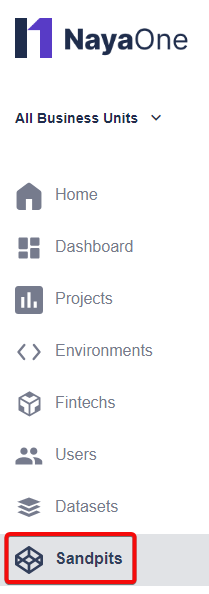
- Select the Sandpit you want to connect to. Click the Files tab and open the login credentials file:
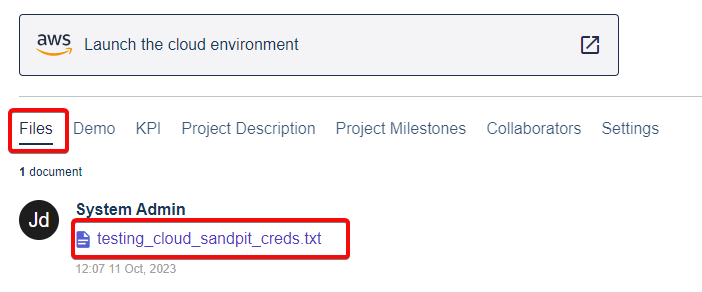
- Click Launch the cloud environment:
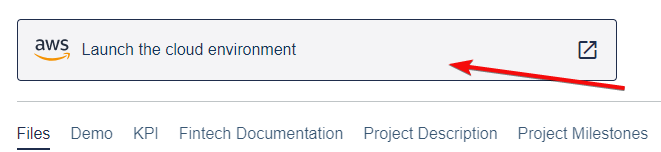
- Login to AWS
- Let’s configure computational resources with an EC2 instance. For this example we’ll use a custom Amazon Machine Image (AMI), known as a Compute Sandpit. Click Launch Instance:
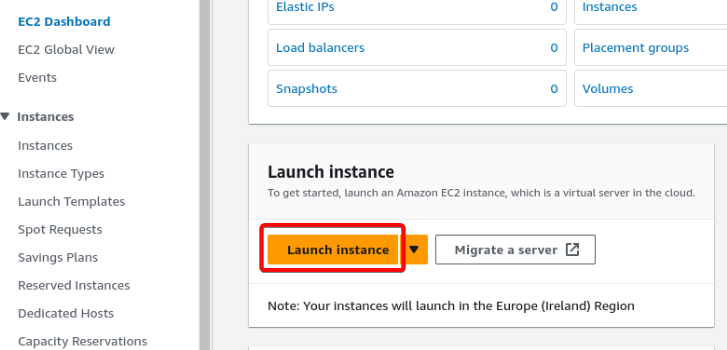
- Click browse more AMIs:
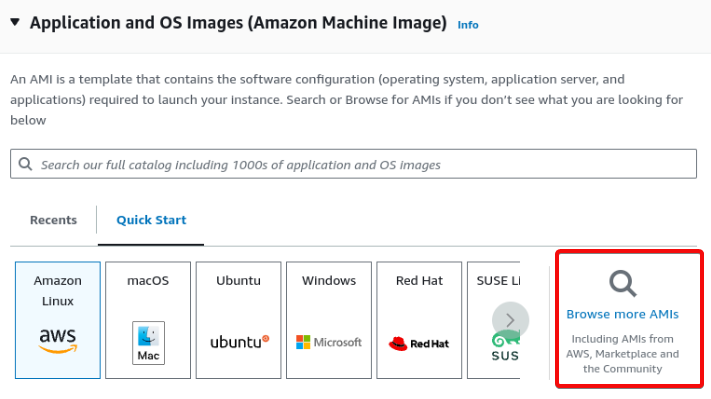
- Click My AMIs, select the Shared with me filter, select compute-sandpit-2:
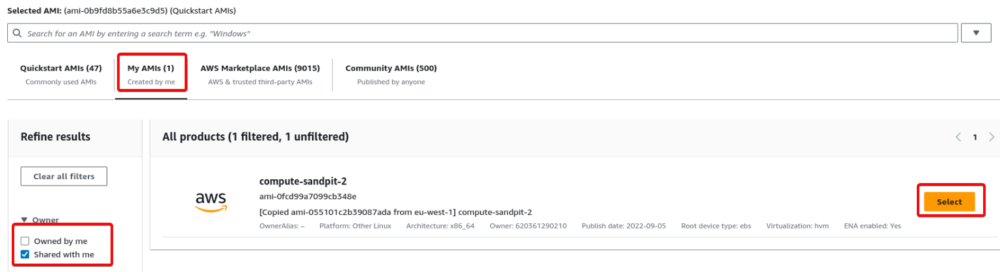
- Scroll down to Key pair (login). You can either create a key using the Key Management Service or select Proceed without a key pair:
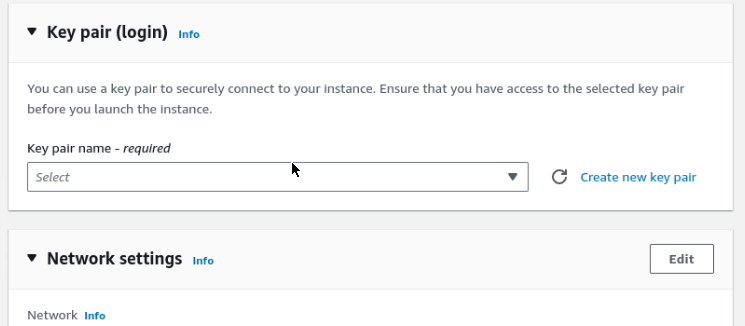
- Click Launch instance
- Now let’s connect to the EC2 Instance
- Now:
1. Click Instances
2. Click the EC2 node you want to use
3. Check it has a public IPv4 DNS
4. Click Connect:
- Click Connect to SSH into the node:

- You’re now connected to the Cloud Sandpit