It seems we can’t find what you’re looking for. Perhaps searching can help.
It seems we can’t find what you’re looking for. Perhaps searching can help.
Lorem ipsum dolor sit amet, consectetur adipiscing elit. Aenean gravida tristique accumsan. Aliquam purus purus, tempor ac dictum non, sodales sed elit. Sed elementum est quis libero bibendum, id ultrices arcu commodo. Etiam hendrerit convallis nisi. Pellentesque et diam id massa porta tempor libero in erat.
Lorem ipsum dolor sit amet, consectetur adipiscing elit. Aenean gravida tristique accumsan. Aliquam purus purus, tempor ac dictum non, sodales sed elit. Sed elementum est quis libero bibendum, id ultrices arcu commodo. Etiam hendrerit convallis nisi. Pellentesque et diam id massa porta tempor libero in erat.