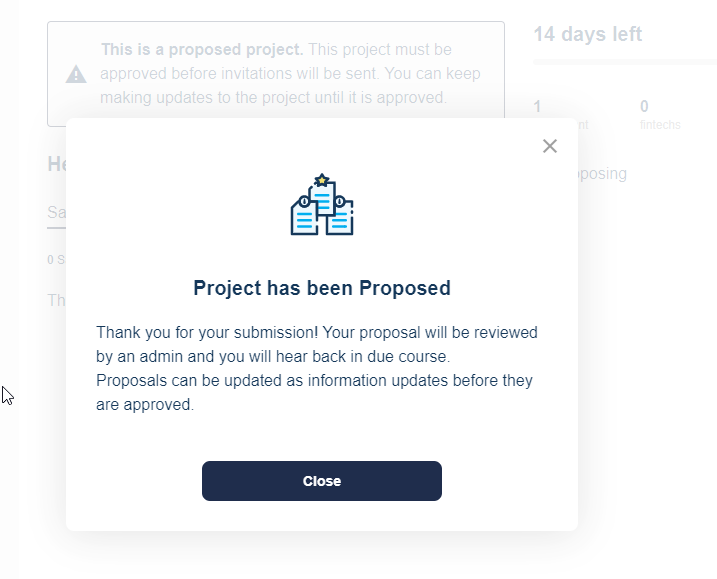Explore the 6 steps to propose a Project.
Click Projects:
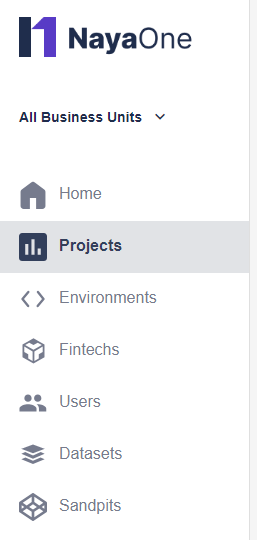
Click Create Project:
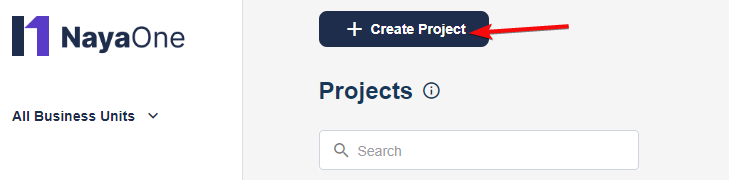
Step 1: Description #
- Click the dropdown to select which Business Unit the Project is attached to
- Add the Project’s name
- Add a description based on the problem you’re trying to solve
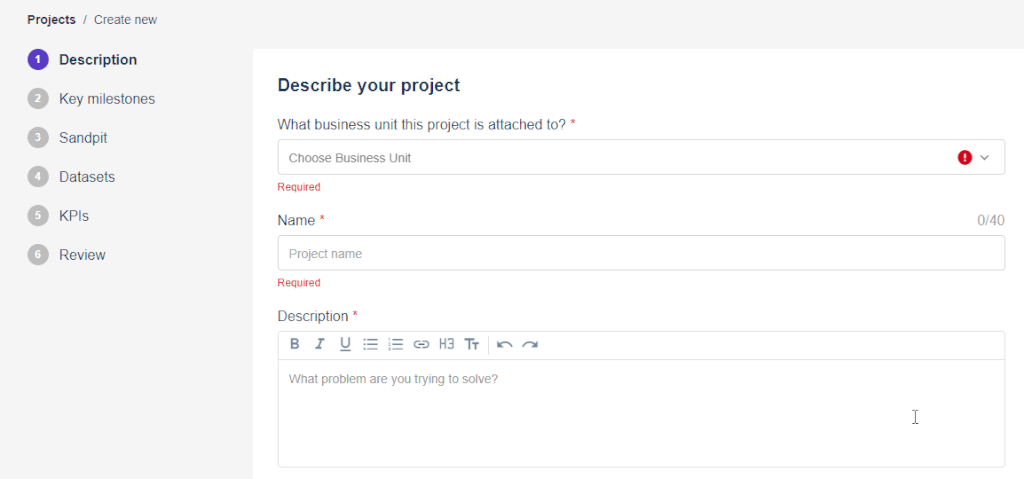
Select the Project’s privacy type:
- NayaOne: Anyone in your group can view the Project
- Private: Only Project members can view
The following are optional:
- Add internal notes. These are visible within your organisation.
- Select if funding is available
- Add internal stakeholders
- Select colleagues to add to the Project
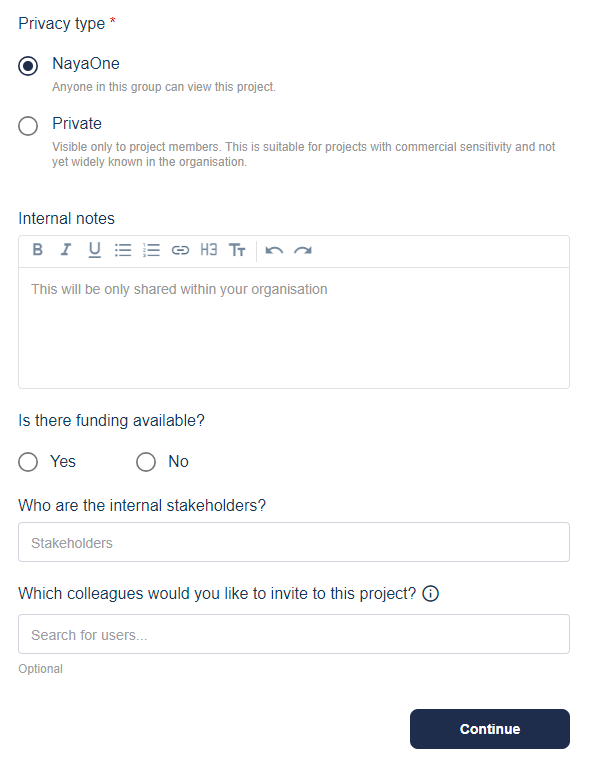
Click Continue
Step 2: Key milestones #
NayaOne gives you some default milestones to get you started.
Click the relevant field to:
– Edit the date
– Edit the name
– Assign people to the milestone
– Delete the milestone (this may impact any standardised reports you have)
You can also click +Add new milestone:
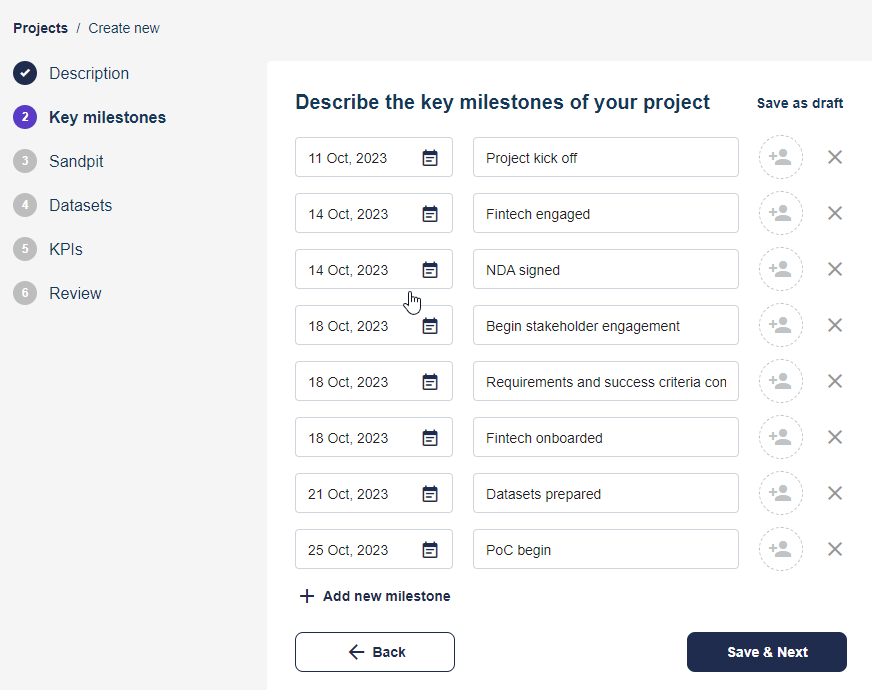
When you’ve entered your milestones, click Save & Next
Step 3: Add Sandpits #
This Step assumes you’ve already decided:
- Which Fintech/s you want to add
- What type of Sandpit to choose
You can click Skip to add these details later. You can also click Save as draft to return to the Project at another time.
Click Add new Sandpit and then you can:
- Click Add Fintech to select your Fintech
- Click Choose Sandpit type to select Data Science Sandpit, SaaS Sandpit, or Cloud Sandpit
- Select where to deploy the cloud. Choosing Azure will prompt you to add an email address for notifications (leave this blank to use your NayaOne account email).
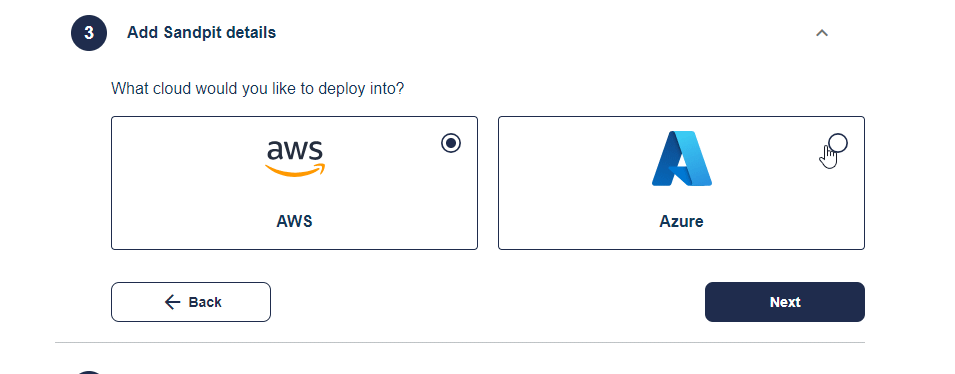
- Click Give your Sandpit a name and add a name
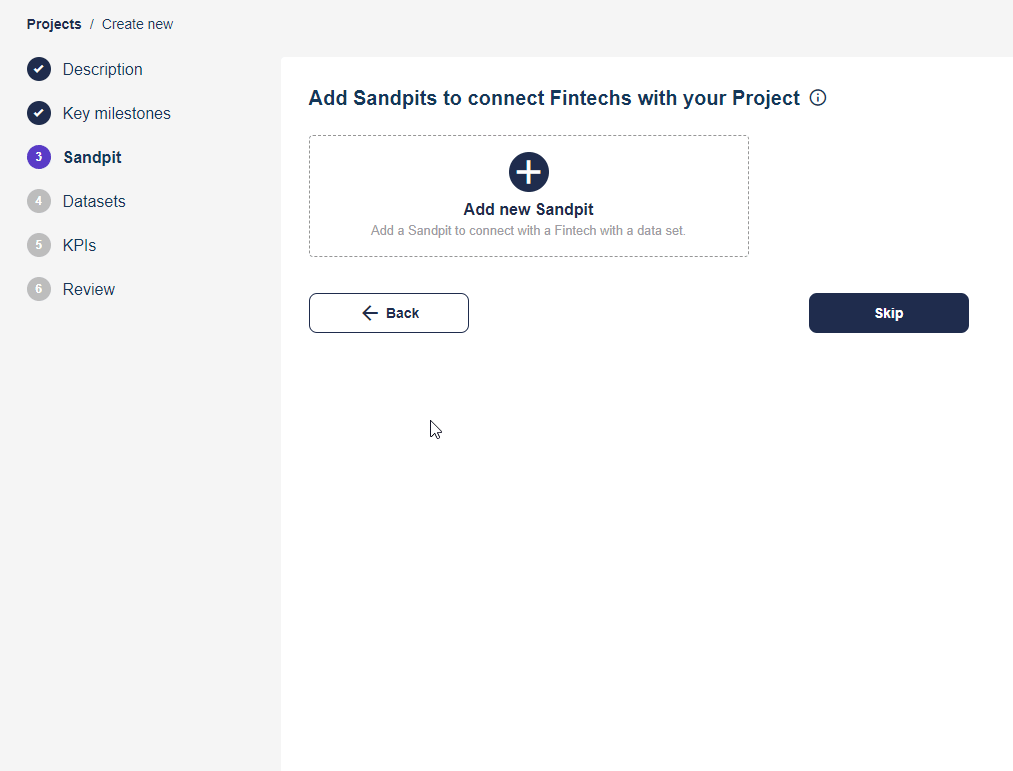
Step 4: Include Datasets #
Now you choose the type of Dataset to include in your Sandpit.
Start entering keywords to find what you want. Click the + to add the Dataset:
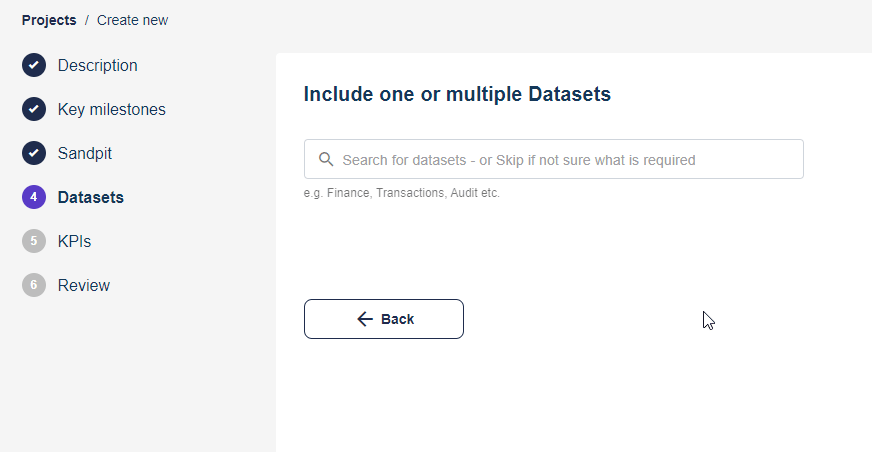
Not decided yet? Click I’ll do it later.
Step 5: Add KPIs #
You can add two types of Project KPIs: Business and Technical.
Click Add New. Either enter your KPI or select one of the default options:
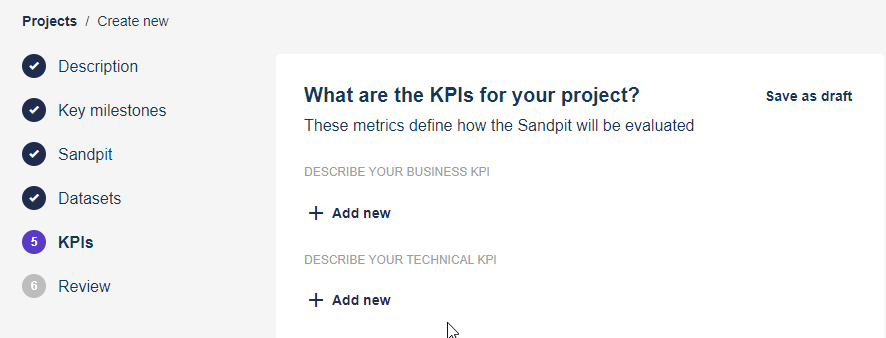
By default the KPI is visible to the selected Fintech/s. Click the eye symbol to change this:
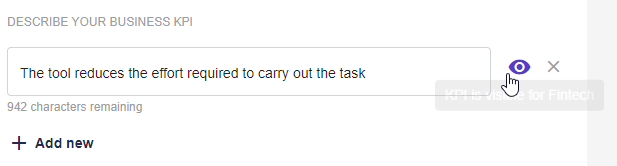
After adding your KPIs, click To review.
Step 6: Review Project #
You can now review the details you’ve added. Click the pencil symbol to make any edits:

Scroll down and click Propose Project (Admins can also click Approve Project).
You’ll get a confirmation pop-up. Your Proposal is now with your Admin: