Step 1: Create an Event #
- On the home page, click ‘Create Event’ as an Admin user
- Add a title & description for the event
- Click ‘Create Event’ Note: Your event will be created in a ‘Preview’ mode until it is fully configured.
- Go into Event > Settings and add a Title to the Event, and Upload an Event logo
- Media & Resources can also be uploaded in the Event as supporting resources for the team members.
Step 2: Create Challenges #
- Once the Event has been created, go into Event > Challenges tab
- Click ‘Add Challenge’
- Add a title, description, cover photo, and configure the Challenge access
- Click ‘Create Challenge’
The Event can now be made public using the Event > Settings tab and unchecking the ‘Hide Event’ button.
Step 3: Create Projects & Invite the Leads #
Projects can either be created by the Admin ahead of an Event, or users can create them themselves. In cases where it is a restricted Event (ie. the teams are defined beforehand), then it is a good idea to pre-create the projects for the teams.
- For each Challenge, go into the Challenge and click ‘Add Project’
- Provide a title, description, cover photo for each team
- Invite new users to the team in the Project > Settings tab
- From here, enter the user’s email and click ‘Invite’. Change their role to ‘Lead’ so they can invite new users into their project
The Lead will receive an invitation email and be invited to join the platform.
Once the Lead has joined, they can invite all additional participants to their Project. Alternate config options are available so that users can join the projects without an invitation.
Step 4: Start the Event & Hack #
During the event, users can leverage the tools of the platform to build their solutions:
- Tech Provider Marketplace – Integrated access to over 100 Tech Providers
- Dataset Marketplace – Financial Services Industry relevant datasets valuable across a range of use cases
- Sandpits – Different Sandpit modules can be made available for Teams to provide compute & data access to participants
Step 5: Submit Results #
Once the teams have developed their solutions, they can submit their results to their project page. The type of submission will depend on the challenge.
Types of submissions:
- Source Code can be submitted as a zip into the projects files section for only Event administrators to see. Github links can be added to the Project description.
- Demo videos can be submitted into the Project media section for only Event administrators or public to view
- Powerpoint/PDF submissions are submitted to the Project media tab
Step 6: Evaluate Results #
The Event Administrators can then review all the submissions and announce the winners.