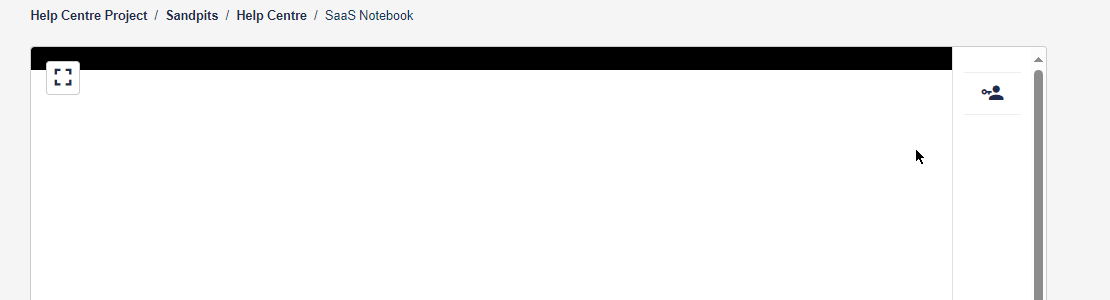How to set up, configure and launch your SaaS Sandpit.
This article is for adding a Sandpit to an existing Project. It’s a different process if you’re proposing a Project.
How to add a SaaS Sandpit #
- Click Projects in the sidebar:
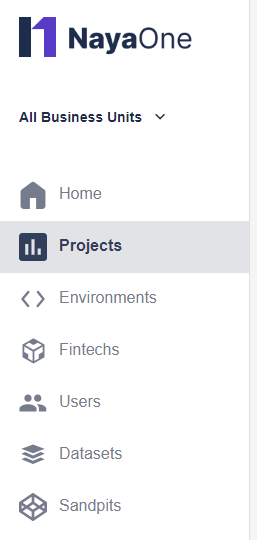
- Click to open the Project where you want to add a Sandpit
- Click +Add Sandpit:
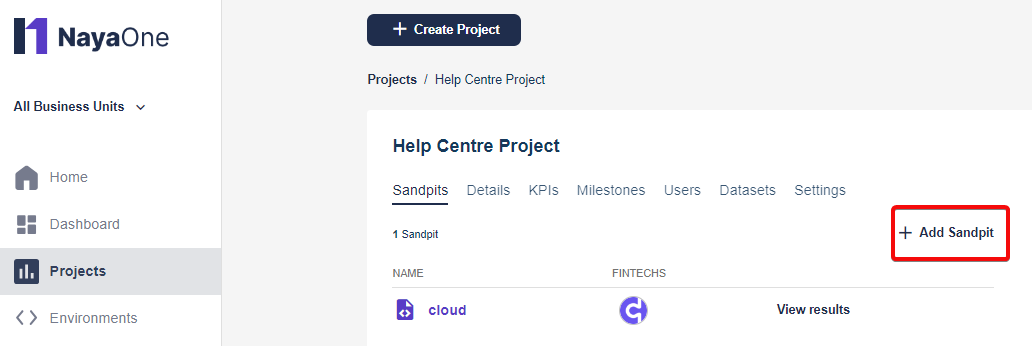
- Add the Fintech for the Sandpit (or click Skip if you haven’t chosen the Fintech):
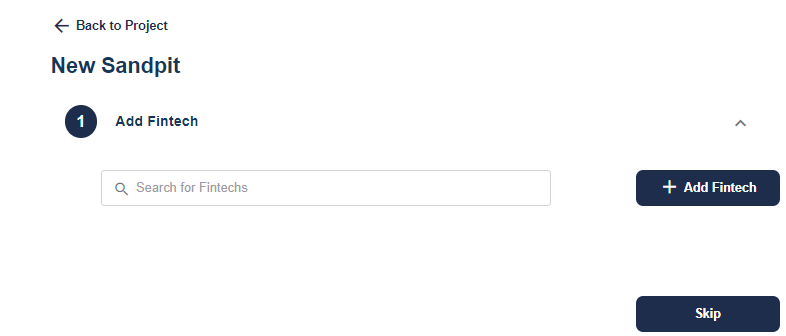
- Click Choose Sandpit type, select SaaS Sandpit, click Next:
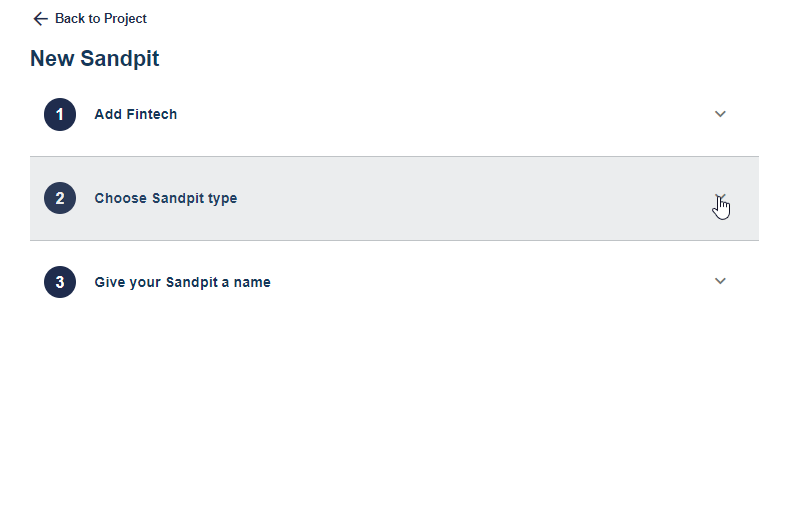
- Enter a Sandpit name and click Add Sandpit:
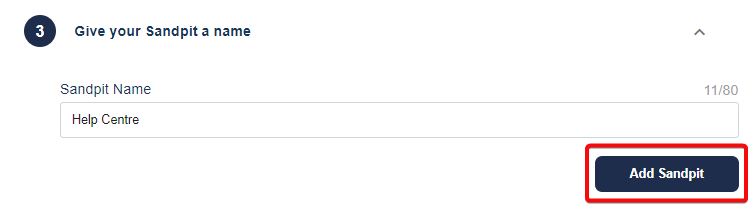
- The SaaS Sandpit now appears in your Sandpit list:
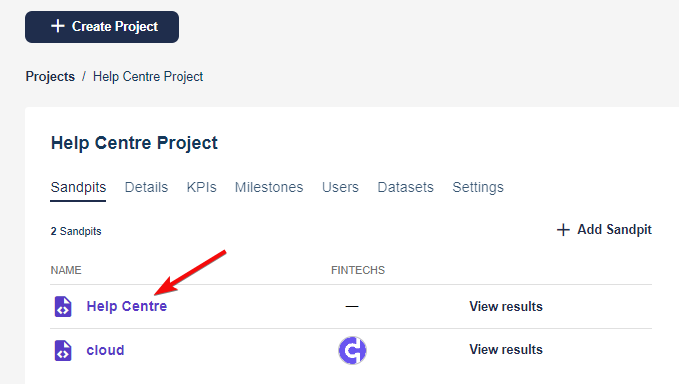
How to configure a SaaS Sandpit #
- Click Sandpits:
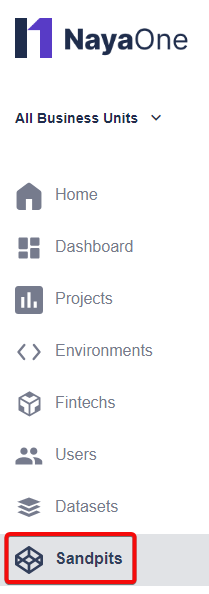
- Click the Sandpit you’ve created
- Click Settings:
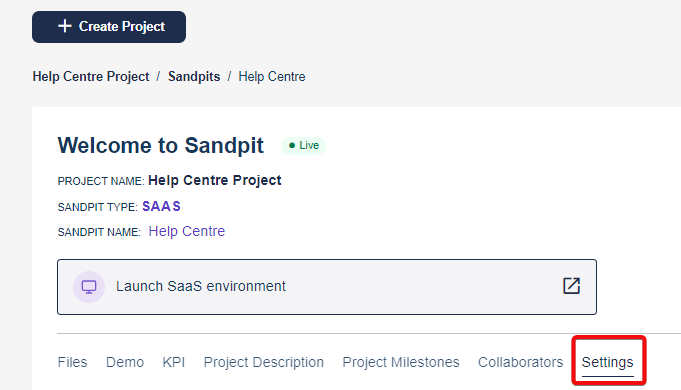
- Add the SaaS login URL with the full protocol, such as https://www.
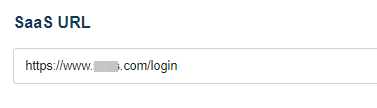
- Click +Add new role:

- Add roles and logins for people using your Sandpit
Login credentials get shared with the SaaS, so passwords work when launching the Sandpit - Click to copy their password if you want to store the details:

How to launch a SaaS Sandpit #
- Open the Sandpit you’ve created
- Click Launch SaaS environment:
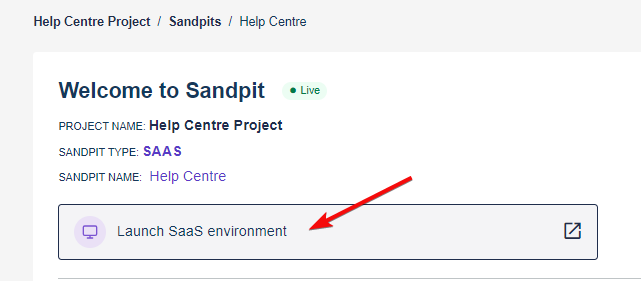
- Login using the credentials created when you configured the Sandpit (Step 5 of configuring):